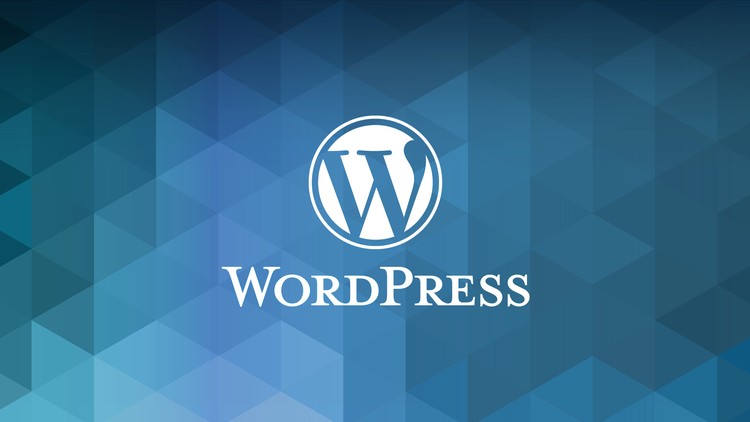How much does a website cost? That is the $1 million question.
The short answer
Basic Website
A basic website is usually 10 to 20 pages or less, with standard pages such as home, about us, services or products pages, menu pages for a restaurant or room pages for a hotel, contact, etc. A basic website uses an off-the-shelf theme with little to no customisations and typically has limited functionality. Cost: $500 to $1,500
Intermediate Website
An intermediate website is typically defined by more complex designs and more pages — usually 15 to 30 pages with some customising of an off-the-shelf theme. It may include third-party integrations such as Stripe (a payment gateway), custom mapping solutions, or some basic ecommerce functionality. Cost: $1,000 to $3,500
Advanced Website
An advanced website is generally defined by custom designs and often includes advanced functionality such as forums, ecommerce, reservation systems, etc. Costs: $2,000 to ??
The long answer
The truth is, there is no simple answer to the question: How much does a website cost? (Beware of anyone who says there is.) Asking how much a website costs is a bit like asking how much does a house cost?
It varies. A lot. And there are dozens of factors that influence the final price.
Do you need a basic “brochure” website with a few pages of text and photos and a contact form? Or do you want to sell things online in your own custom-branded ecommerce store?
The former can be done in a few days, the latter a few weeks.
Obviously, the longer a website takes to make, the more it will cost, as time is the single most important factor in determining a website’s cost.
2 main factors that determine a website’s cost
The amount of time required to create a website is largely influenced by 2 main factors: design and functionality.
By design we mean the look and feel of the website. Are simple pages with just text and images enough, or does the website require flashy animations and complex user interactions?
By functionality we mean: what does the web site do, or what functions does the site need to provide? Is a simple contact form enough, or do you want to sell things, take payments and track shipping?
Determining the time and cost of a website
For most individuals and SMEs, there are 3 ways to approach the question of website building and cost. Each of them boil down to time and money. How many hours or days will it take to make your website? Then multiply that by an hourly or daily rate, and you have a price.
Price = Days * Day Rate
The following guide is based on the assumption that you are creating a website with WordPress. If you think that WordPress is not capable of getting the job done, I recommend you get a second opinion. Call me.
Basic: Use an existing WordPress theme
This is the least expensive and fastest way to get a website online. There are tons of high-quality themes available from several reputable outlets. Choose an existing theme. Add your content. And your done.
Find themes at:
WordPress (free)
https://wordpress.org/themes/
Theme Forest (not free, but WordPress themes are typically less than $100)
https://themeforest.net/category/wordpress
PROS:
Low cost. Up and running fast.
CONS:
Limited design and functionality options. You get what the theme gives you, and nothing else.
Intermediate: Customise an existing WordPress theme
This is a very popular option. It allows you to save on the time and costs of developing your own custom theme, but still gives you the possibility to tailor your off-the-shelf theme into something more personal.
PROS:
Allows you to tailor your site to fit your specific business needs without incurring all the time and cost of developing a custom theme.
CONS:
Customising an existing theme can only go so far.
Advanced: Custom WordPress theme
Create a custom WordPress theme from scratch. This is the most time-consuming and expensive option, but often times it’s the only real solution for a serious business with well-defined branding and a mature company identity, or a website that needs advanced functionality such as ecommerce or third-party integrations.
Need to know more: Talk to K4 Media today.